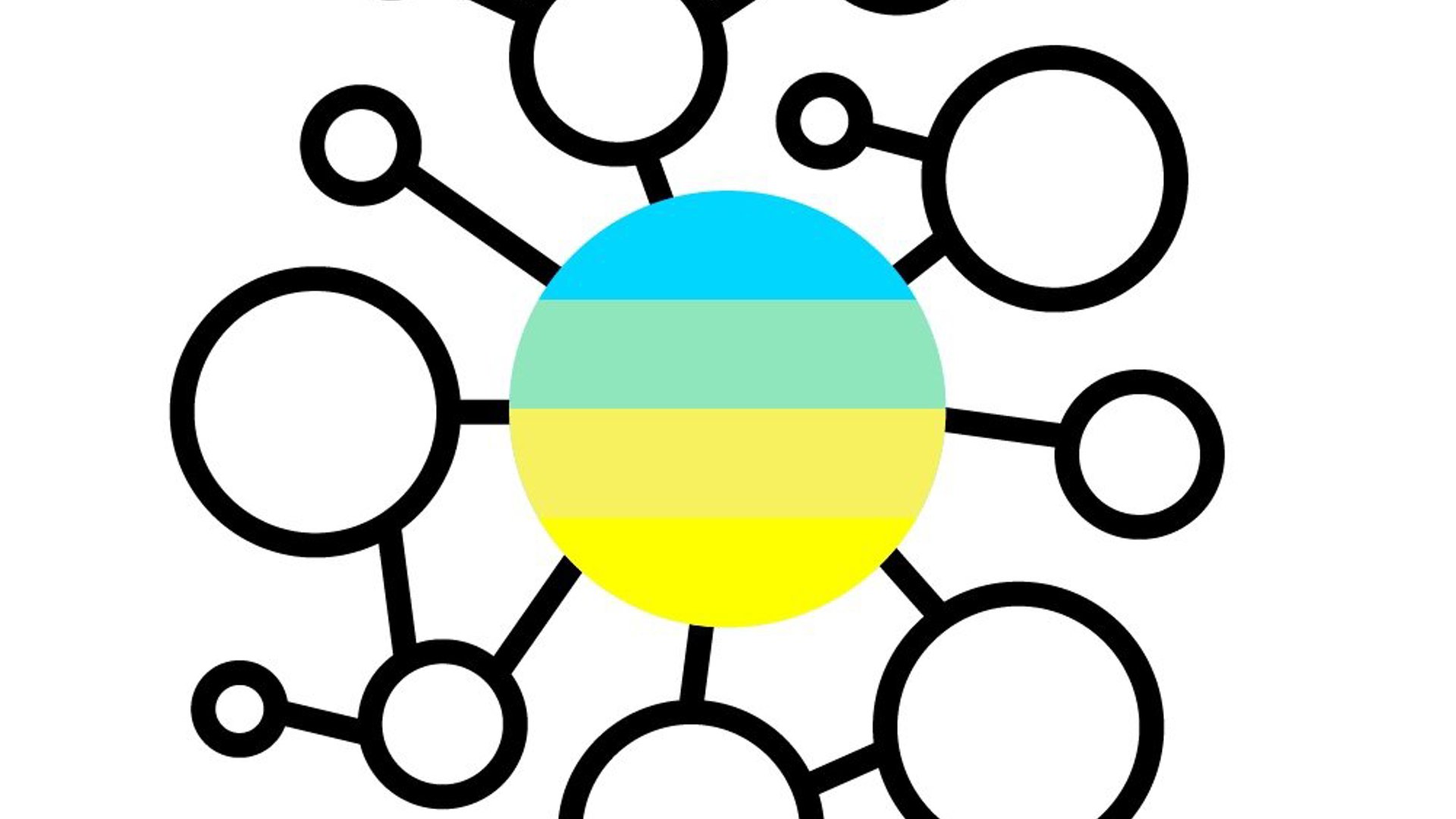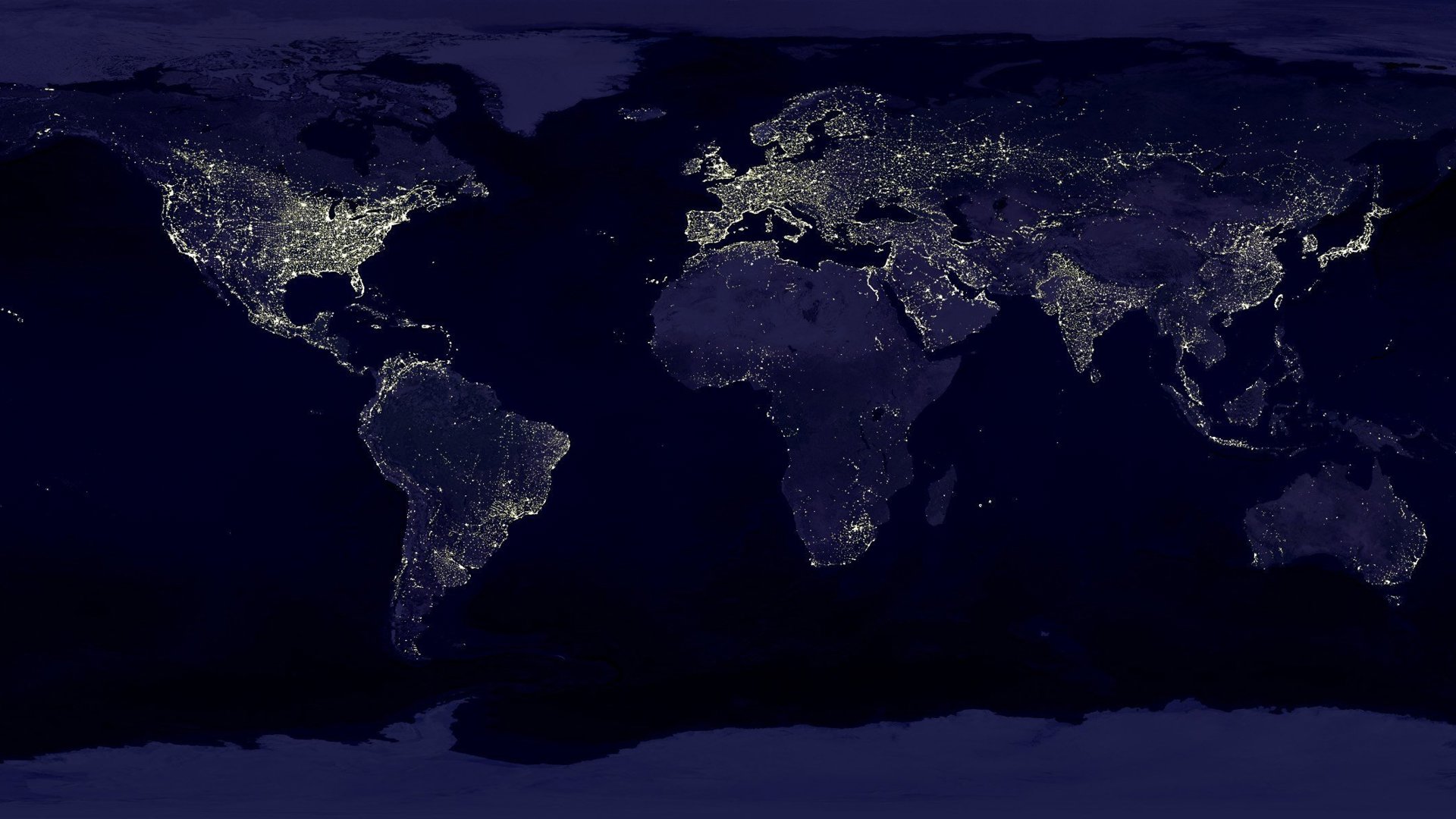What is My Project in SimpleMDG?
With 'My Projects', it transforms your master data maintenance tasks into structured, easy-to-follow processes. This project management functionality brings together all related master data tasks into a single project view, making collaboration smoother, tracking simpler, and compliance effortless.
Let us take a closer look at how 'My Project' in SimpleMDG helps you manage your end-to-end master data processes efficiently and intuitively.
Features Overview
My Project – Overview Screen
The overview screen gives you a filtered view of all the projects where you are involved in. From here you can also initiate a new project.
- Project ID & Description
- Project Template
- Project Status
- Project Manager
- Date of Creation
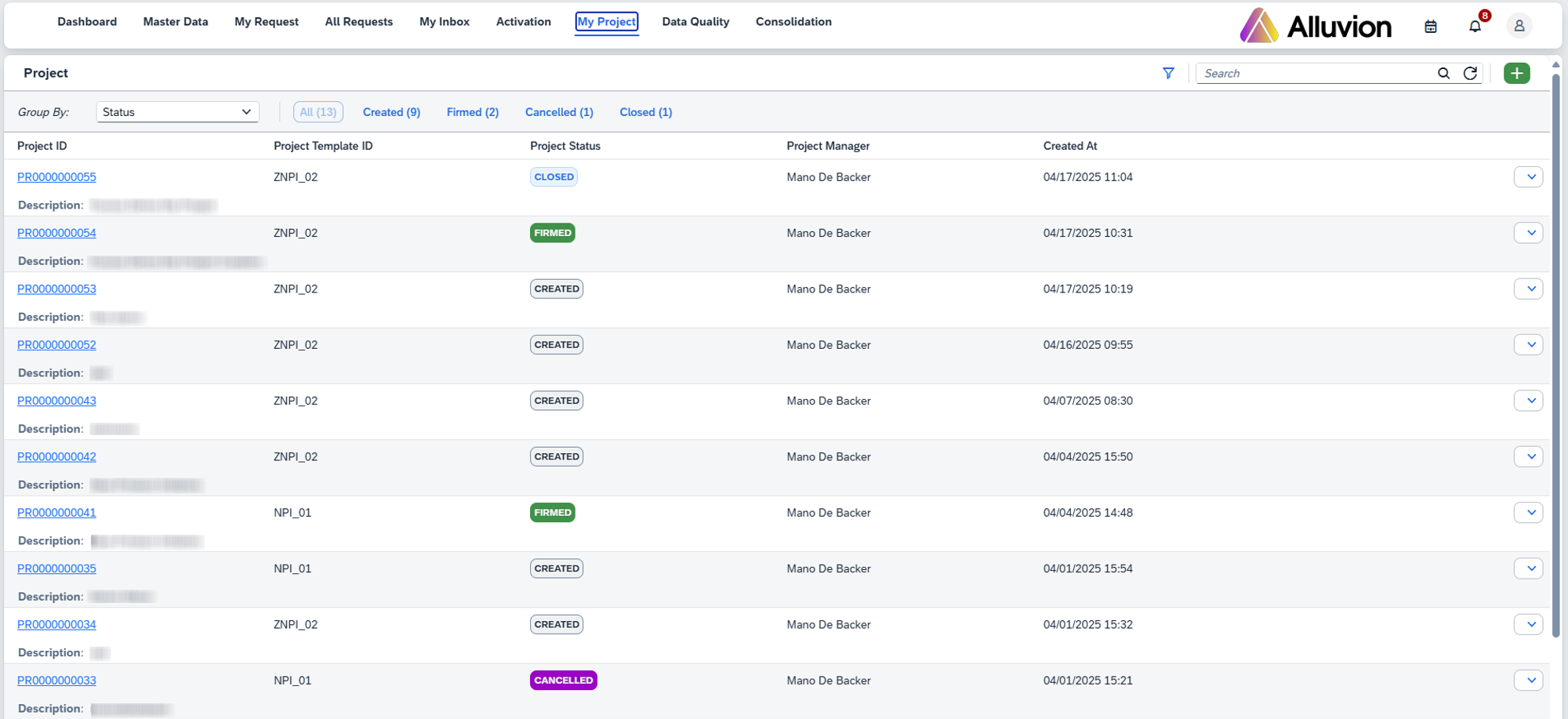
Project Steps
A project consists of a sequence of configurable steps that need to be executed to complete the project.
These objects could for example include:
- Step 1: Product/Material
- Step 2: Purchasing Info Record (PIR)
- Step 3: Bill of Material (BOM)
- Step 4: Routing
Instead of managing these items separately, 'My Project' groups them into a single, easy-to-manage project, ensuring all related steps are tracked and executed in a logical sequence.
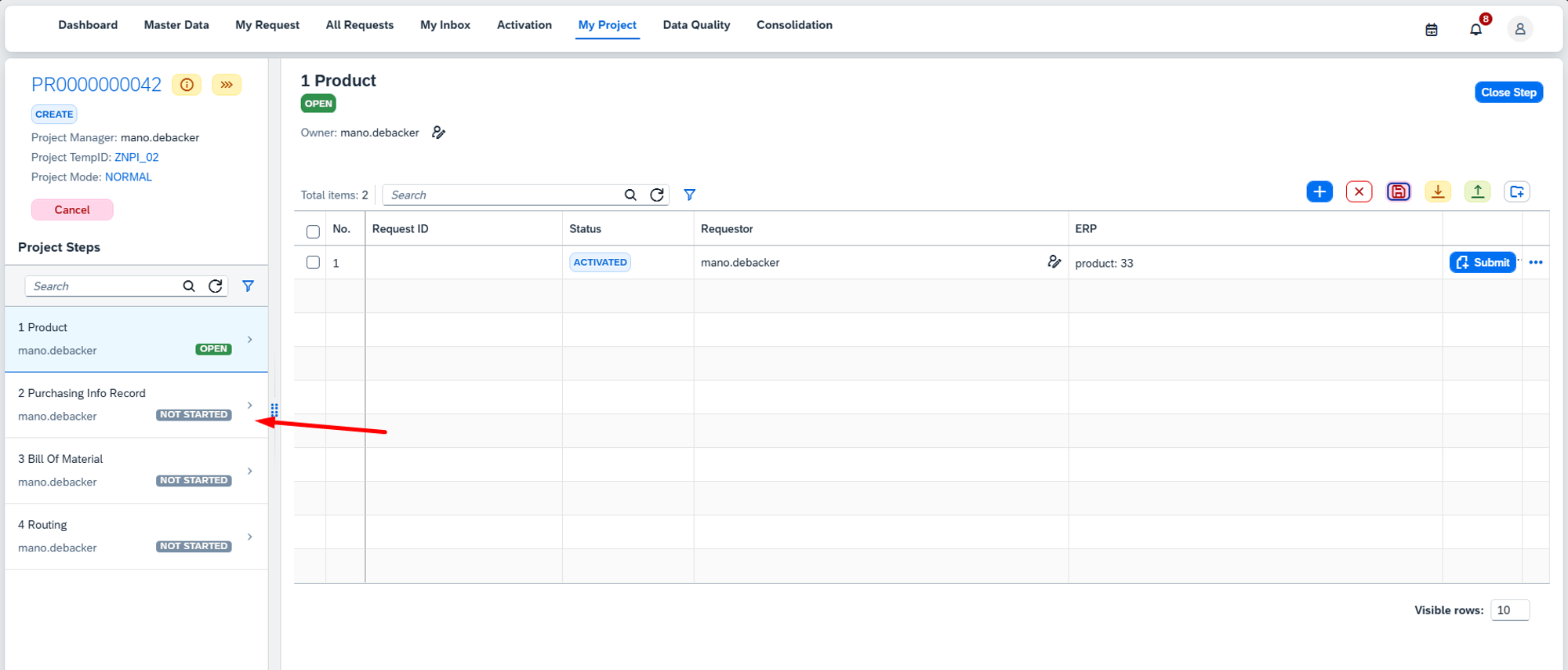
A step may be blocked by other steps (indicated by the status 'NOT STARTED’). This implies that a prerequisite step must be closed before proceeding to the next. When launching a new product initiative for example, you would first create the Material, then the Purchasing Info Record, BOM and Routing.
Some other features included in My Projects are:
- Automatically cancel a project when a request is rejected
- Auto closure of project upon all activities (steps) being completed or condition based
- Data mapping allowing you to transfer data from a source step to a target step (for example from Material to BOM)
- In-app & Email notifications at different stages
Built-in Collaboration
You’re not working alone, My Projects makes it easy to see who else is involved in the project and what activities still need to be completed and by whom. It’s a built-in way to encourage ownership and follow-up via notifications that are sent in-app and via email to faciliate communication in big teams.
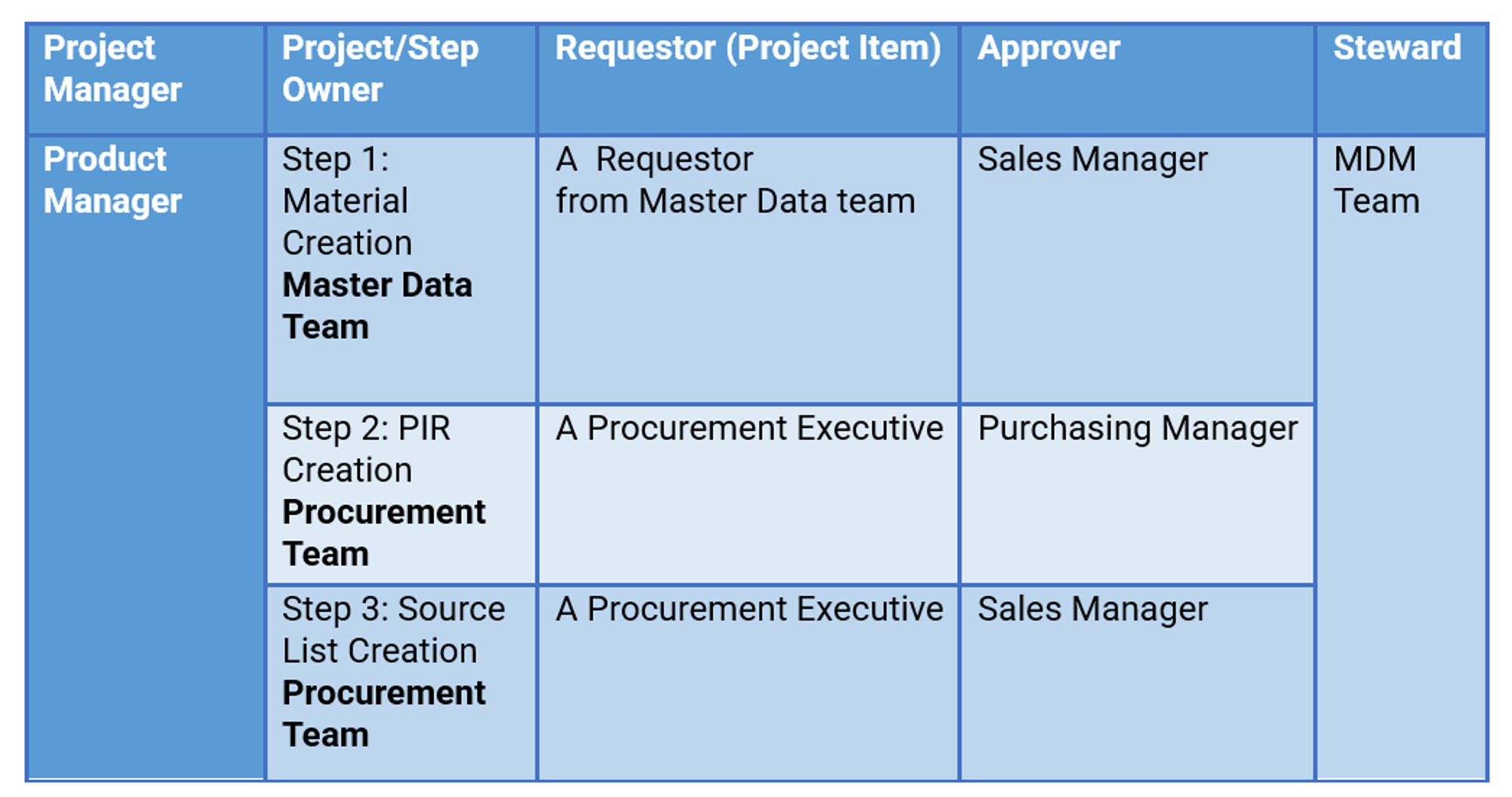
In the image below, some key features and information is highlighted:
- Project Status Information
- Reassign the project owner
- Reassign the requestor responsible for the request of that step
- Project Step Status (Failed, Rejected, Review, Activated, ...)
- Submit a change request (creation/update/...) for the project step
- Add/Remove multiple master data objects to one step (mass), up-/download, ...
- Close the step of the project to continue
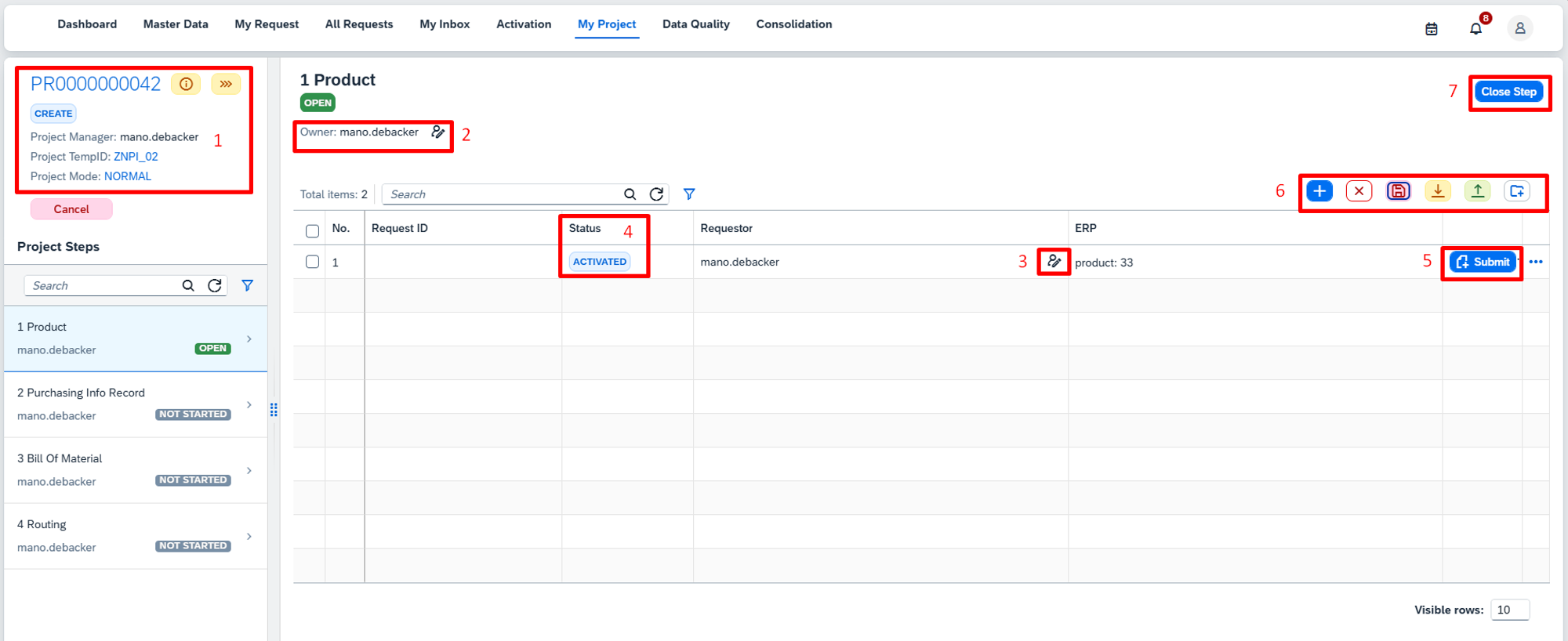
How It Works: A Real-World Example
Let’s say your company is introducing a new product and needs to manage the creation of associated key master data. Using My Project, you would:
- Create the NPI Project – Initiate a new project to handle the creation and updates for all the necessary objects.
- Manage the Steps – Follow the predefined steps: first, the Material is created, followed by the PIR, then the BOM, and finally, the Routing.
- Assign Roles – Assign a Project Manager, Step Owners, and Requestors for each object in the NPI process.
- Track Progress – Keep an eye on each step’s status, from ‘Not Started’ to ‘Completed’, and ensure everything is done in the right order.
- Finalize the Project – Once all objects are ready and their steps are completed, close the project and ensure that the NPI is fully integrated into your system.
When the change request is submitted and awaiting approval, the status will change to ‘Review’ in the step of the project.
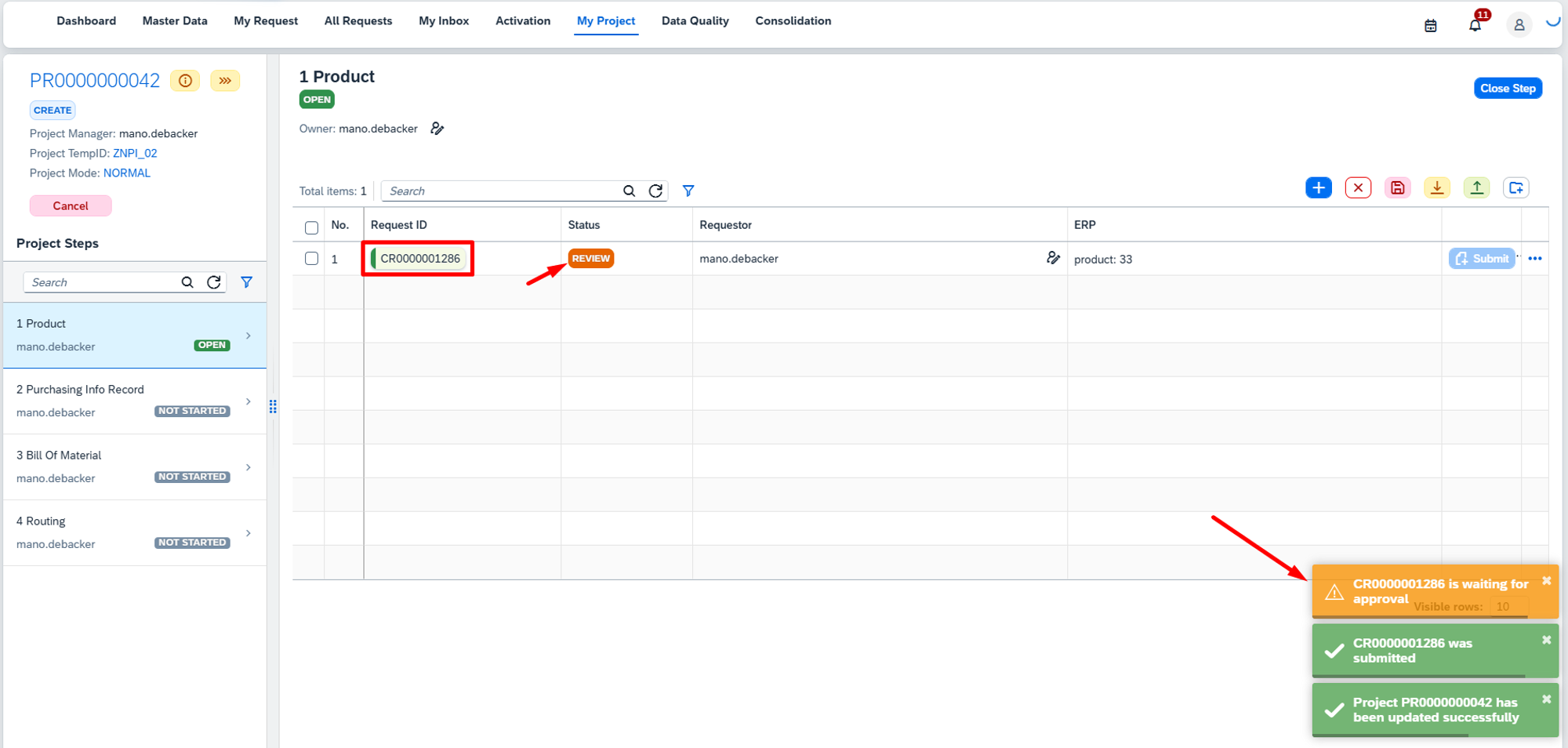
Upon assigning the request in your inbox, the status changes to ‘Assigned’ in the my project step.
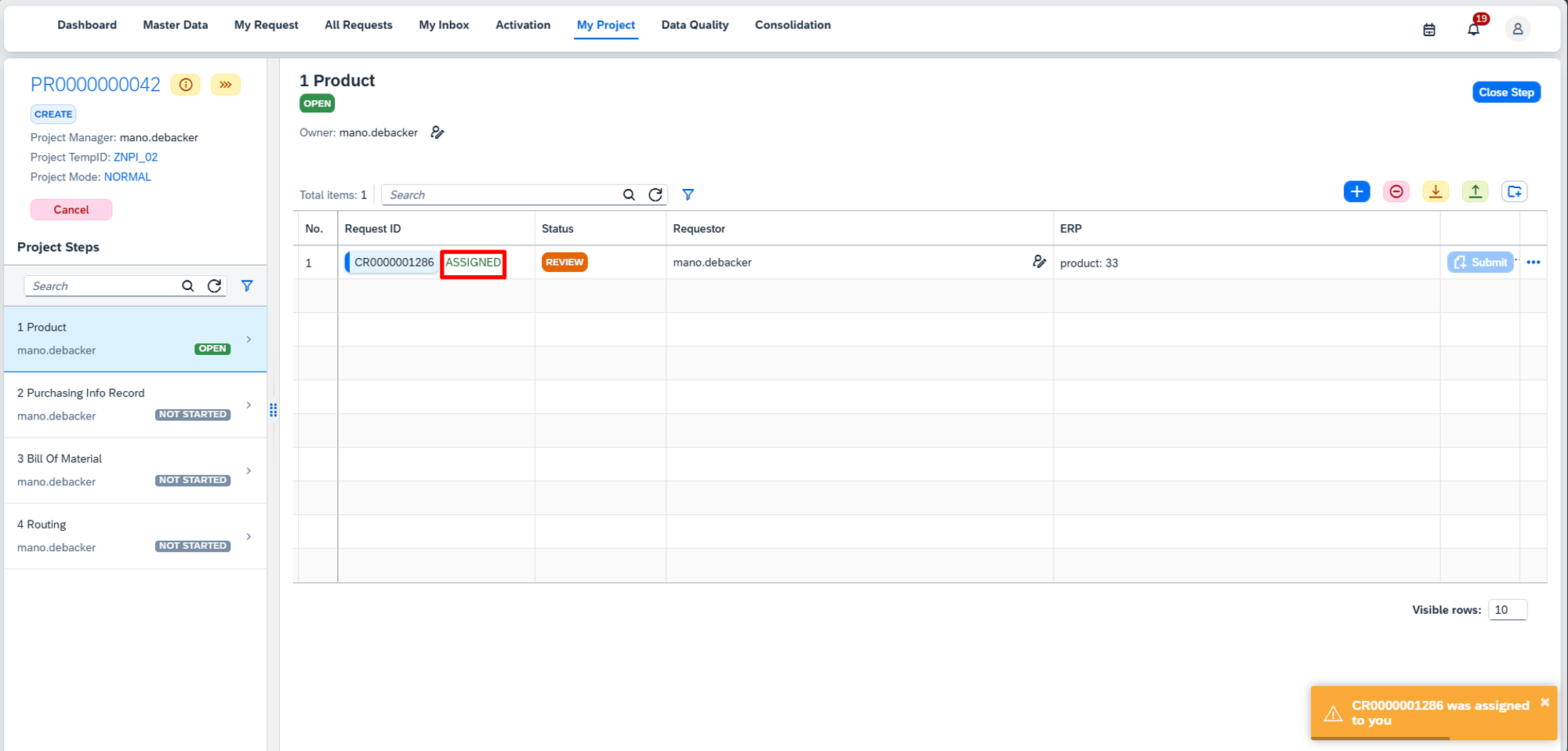
Once you have approved and activated the request, the CR status gets updated in your project to ‘Activated’ including in-app notifications.
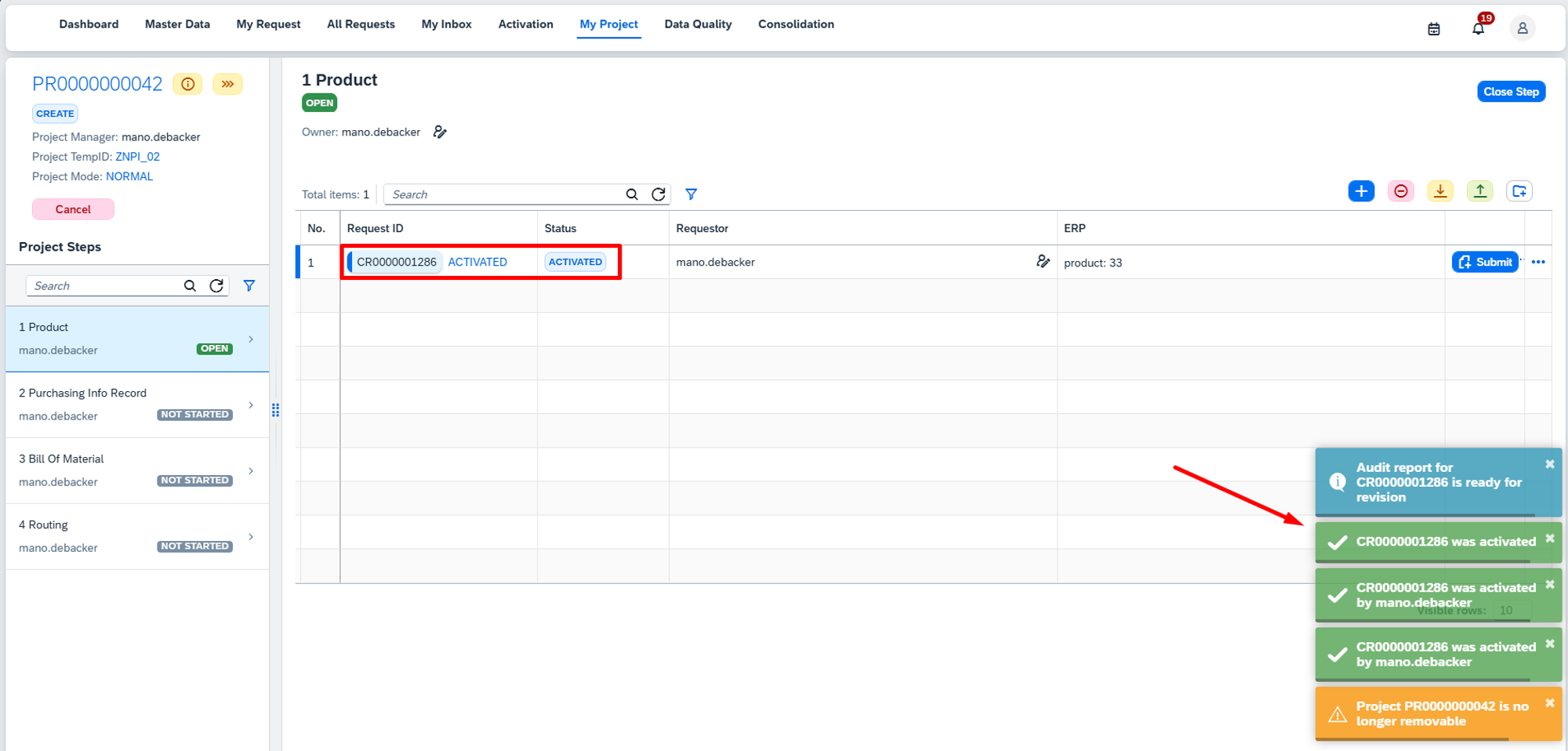
This results in your project status changing to ‘Firmed’, all steps are now closed.
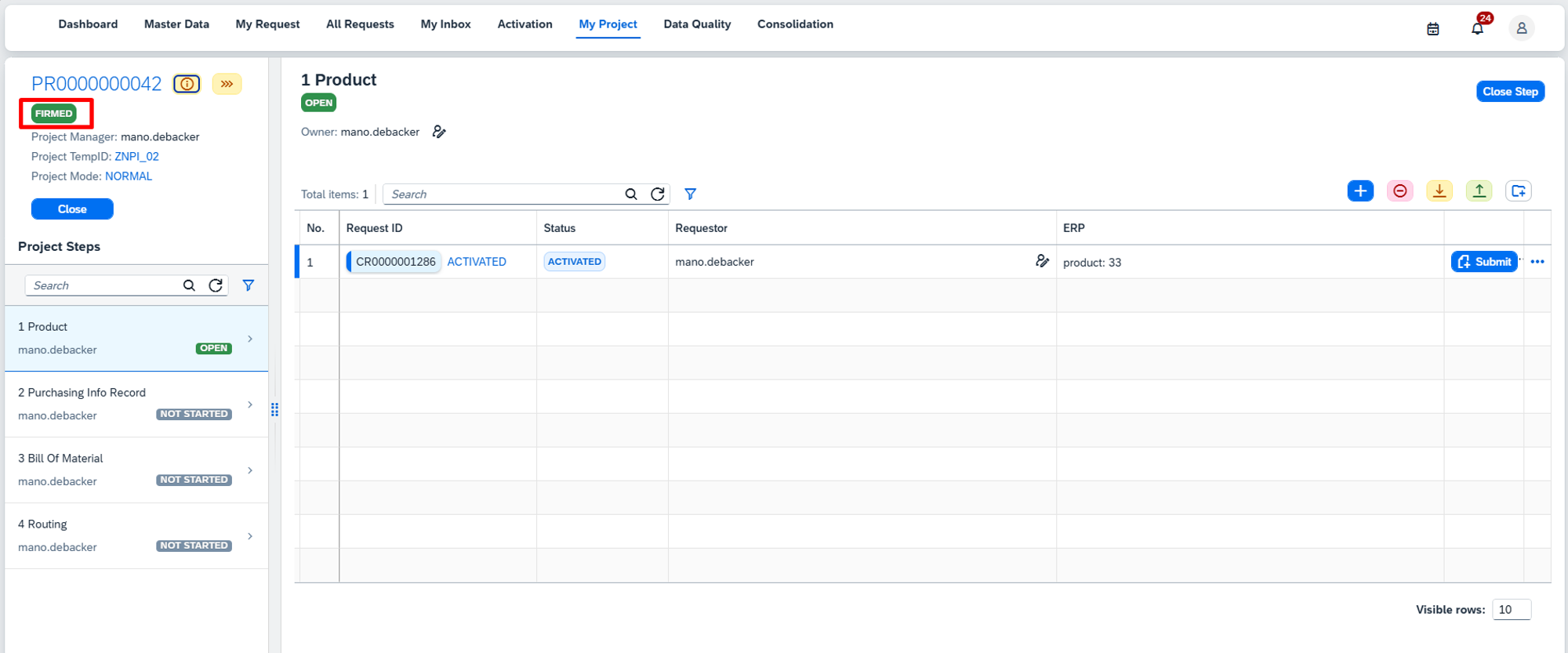
After completing all the steps in your project, it can be closed.
Demo
In the demo below, you will see chained master data maintenance tasks in action. It shows the maintenance of a Material, Purchasing Info Record and Bill of Material into a structured, easy-to-follow project.

vimeo video will render here
https://vimeo.com/1082202925
Why should we use ‘My Project’?
Centralized Management:
With 'My Project', all related tasks are in one place. You can create, update, and monitor the progress of the different master data objects from a single project screen. This can also be used for other master data objects like Customer and its related objects e.g. Sales Orders, Pricing, Hierarchy Assignment. Another example could be when a new plant is created, this requires multiple master data to be created alongside.
Step-by-Step Execution:
Each object is handled in specific steps organized in a sequence, ensuring that prerequisites are met before proceeding to the next step. For instance, the BOM cannot be completed until the Material is created.
Efficient Resource Management:
Assign owners to each project step, from the Project Manager to the individual Step Owners. These roles ensure that tasks are clearly assigned, deadlines are met, and no step is skipped. You can also adjust assignments as needed to keep things on track.
Progress Tracking and Flexibility:
As the project progresses, you can track the completion of each step and item. If changes are needed, items can be updated, deleted, or resubmitted. The system allows for flexibility, ensuring your project adapts to real-time needs.
Collaboration Made Easy:
With 'My Project', team members can work together efficiently. Notifications and alerts ensure everyone is informed of updates, and the ability to reassign tasks ensures no one step is stalled by other team members.
What can we do for you?
Ready to transform your master data maintenance tasks into a structured project with easy-to-follow processes? Contact us via the form below to schedule a demo on SimpleMDG’s My Project functionality!

Mano De Backer
SAP Master Data Consultant
SAP MDG Consultant at Alluvion, MSc Business Administration. Expertise: Certified in SAP MDG, BRF+, SAP MDG Consolidation, SAP Data Quality Management, Design Thinking, AI ethics, SAP BTP. Certified in Business Process Integration with SAP S/4HANA 2020 & Prince2 Project Management.
Featured articles